Streamline Git Commits with AI-Generated Messages: A Simple Guide
Feeling Tired of Writing Git Commit Messages? Let AI Help You Out! If you’re a developer, you know the drill: you make changes in your codebase, and then you need to commit those changes with a...
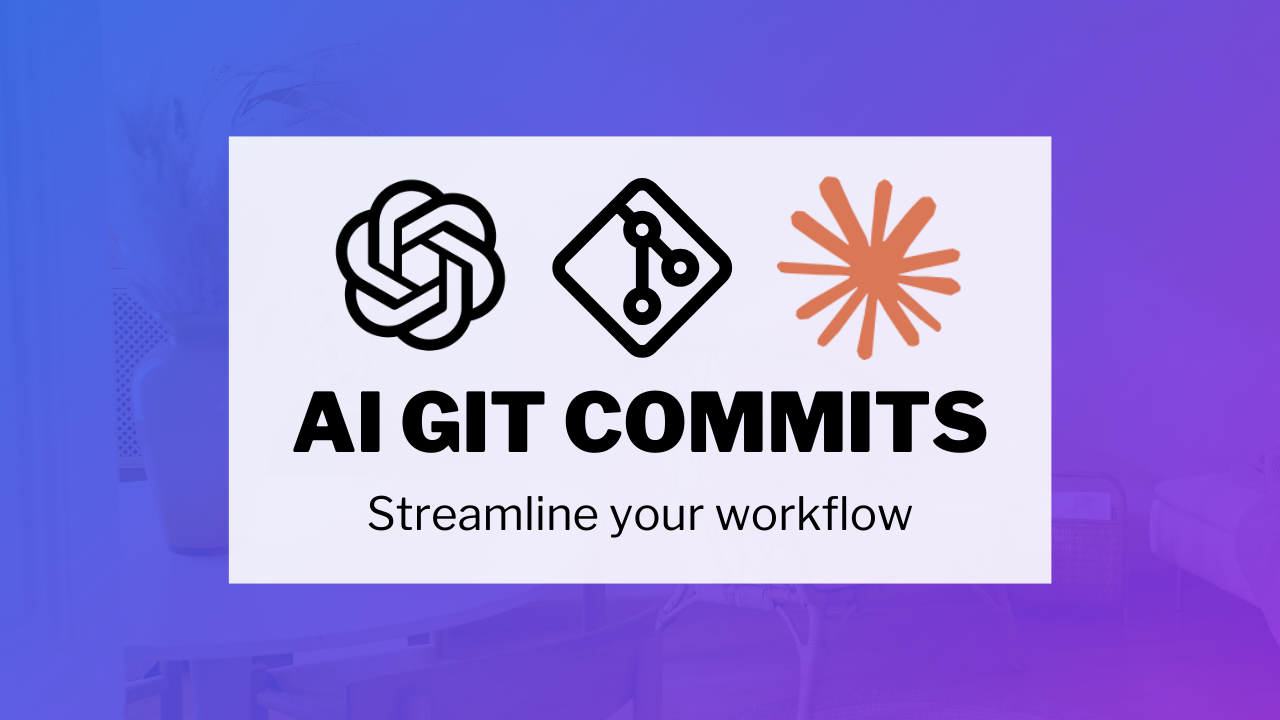
Feeling Tired of Writing Git Commit Messages? Let AI Help You Out!
If you’re a developer, you know the drill: you make changes in your codebase, and then you need to commit those changes with a descriptive message. It's a crucial part of the process—ensuring everyone (including future you) can understand what happened. But let's face it, writing the perfect commit message every time can get a bit tedious, especially when you’re doing frequent, small commits.
Luckily, AI can help take the load off. Today, I'll show you how to use AI to generate commit messages that are clear, concise, and save you time. Trust me, once you try it, you’ll wonder how you ever lived without it.
The Problem with Commit Messages
Writing meaningful Git commit messages can be a small but repetitive burden. You need to describe exactly what you’ve done—something like “Fix input validation bug” or “Add user profile component”—but even coming up with these small messages takes time, especially when there are many files and changes involved.
If you’ve ever struggled to summarize your changes, you’re not alone. It’s very common to waste precious minutes thinking about how best to convey your changes, which can interrupt your flow. Wouldn't it be great if there was a way to generate these messages instantly? Well, good news: there is!
Enter AI: Generate Commit Messages with Ease
AI tools like ChatGPT or Claude can analyze your code changes and suggest high-quality commit messages. All you need to do is provide the AI with a summary of the changes you've made—and it does the rest! Here's a step-by-step guide on how to get started.
-
Run
git diffin Your Project DirectoryFirst, navigate to your project’s root directory where Git is initialized. Use the command:
git diffThis command will give you a detailed summary of all the changes that you’ve made in your project. However, if you’re dealing with a lot of modifications, manually copying all of these changes can be a hassle.
-
Efficiently Copy Your Changes Using a Command-Line Tool
To make things easier, there's a neat trick if you’re on macOS. Instead of scrolling and selecting everything, you can use a command to copy the entire
git diffoutput to your clipboard:git diff | pbcopyThis command pipes the output of
git diffdirectly topbcopy, which puts it on your clipboard. Once it’s there, you can easily paste it into your AI tool of choice.If you're using Linux or Windows, don't worry—there are equivalent commands for these systems:
- Linux: You can use
xclipafter installing it:git diff | xclip -selection clipboard - Windows: Use the
clipcommand:git diff | clip
- Linux: You can use
-
Ask the AI for a Commit Message
Once you have your changes copied, head to an AI platform like ChatGPT or Claude. Simply paste your changes and ask for a suggested commit message. You could say something like:
"Please suggest a commit message based on the following changes."
The AI will analyze the code and generate a commit message for you. Here’s an example of what it might produce:
Commit Message Suggestion:
feat: Add user form component to app layout - Added user form component to app layout - Removed default Angular landing page content - Updated app component to display the new user formThe AI gives you a main headline for your commit followed by bullet points explaining the changes in more detail. In my experience, these suggestions are usually accurate and well-formatted—a huge time saver compared to doing it manually.
-
Review and Use the Suggested Commit Message
While these AI-generated suggestions are often spot-on, it's always a good idea to double-check them. Make sure the commit message clearly reflects the changes made and follows any guidelines your team uses. Once you’re happy, copy the suggested message and use it in your Git commit.
Why This Approach Works
This AI-based workflow saves a lot of time and mental effort. Instead of getting bogged down by constantly writing (or rewriting) commit messages, you can focus more on your actual development work. The AI is particularly helpful when changes are more complex, as it can succinctly describe all edits, additions, or deletions without missing anything.
This solution isn’t just for macOS users. As mentioned, Linux and Windows users can achieve the same results with small tweaks. Use xclip on Linux or the clip command on Windows, and the rest of the process works exactly the same.
A Quick Example: Small Changes, Small Commit
If you’re only making minor changes, you don’t always need to use these command-line tools. You can simply run git diff, manually select the changes, and paste them into your AI tool. Even for small changes, the AI will provide a useful, concise commit message.
For instance, if you add a variable to a component, you might get a message like:
Commit Message Suggestion:
feat: Add users array to app component
- Initialize empty users array in app component classWatch the Full Video Tutorial
If you'd like to see this entire process in action, check out my YouTube video below. I walk through each step in detail and show real examples of how AI-generated commit messages can transform your workflow:
Watching the video can help you better understand the steps and see firsthand how easy and effective this approach can be. Plus, if you find it helpful, don't forget to subscribe to my channel and click the bell icon so you get notified about more development tips and tricks!
Conclusion
Using AI to help write your Git commit messages can save you time, keep you focused, and make your commits more descriptive. This method has saved me countless minutes, and I hope it can do the same for you.
If you found this guide useful, please like, share, and subscribe for more content like this. Also, feel free to leave any suggestions or feedback in the comments—I’d love to hear your thoughts, especially if you know any even better solutions!
Thanks for reading, and happy coding!