How to Master Flexbox with Tailwind CSS: A Comprehensive Guide?
Welcome back to AyyazTech! Today, we're delving into an essential topic for frontend developers—how to master flexbox using Tailwind CSS. Flexbox makes it easier to design complex layout structu...
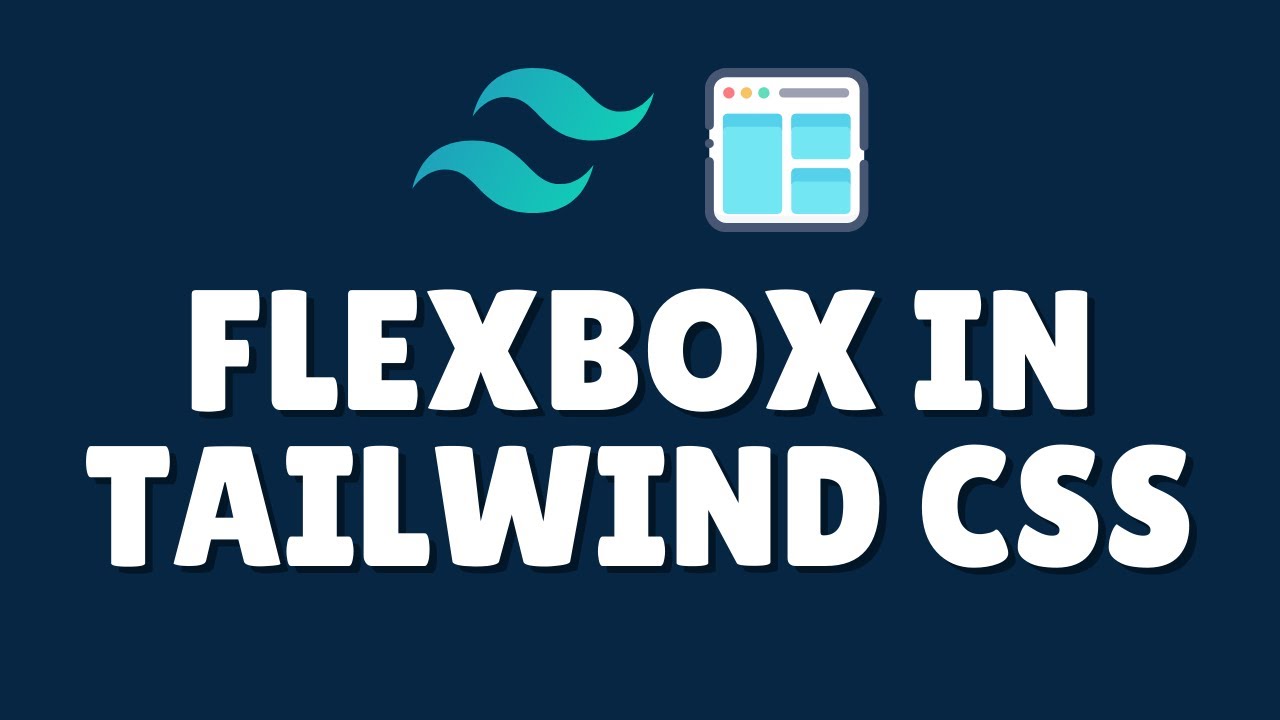
Welcome back to AyyazTech! Today, we're delving into an essential topic for frontend developers—how to master flexbox using Tailwind CSS. Flexbox makes it easier to design complex layout structures with a cleaner toolset. With the help of Tailwind CSS, we can implement flexbox layouts in a much simpler and more intuitive way. If you prefer to watch video tutorials, you can find this guide on our YouTube channel, as part of our Tailwind CSS playlist.
Understanding Flexbox
Firstly, let's understand what flexbox is. The term 'flexbox' is short for 'Flexible Box Layout,' a layout model in CSS that allows you to design complex layout structures with a cleaner and more predictable toolset. Flexbox layouts allow elements within a container to be dynamically arranged based on various factors such as screen size, position, and more.
Setting Up the Flex Container
To start using flexbox with Tailwind CSS, you first need to set up your flex container:
<div class="flex">
<!-- flex items go here -->
</div>Here, we've set up a div with a class of flex, making it a flex container. Now you can add flex items within this container.
Horizontal Alignment
Let's now explore how to horizontally align elements within the flex container.
Start Alignment
By default, items within a flex container are aligned to the start (left-hand side). If you explicitly want to set this, you can use justify-start.
<div class="flex justify-start">
<p>Hello World</p>
</div>Center Alignment
To align items to the center of the container, use the class justify-center.
<div class="flex justify-center">
<p>Hello World</p>
</div>End Alignment
Similarly, if you want to align items to the end (right-hand side), use justify-end.
<div class="flex justify-end">
<p>Hello World</p>
</div>Even Spacing
Flexbox also allows you to distribute space evenly between the elements. This can be done using the justify-between, justify-around, or justify-evenly classes.
<!-- Even space between items -->
<div class="flex justify-between">
<p>Hello</p>
<p>World</p>
</div>
<!-- Even space around items -->
<div class="flex justify-around">
<p>Hello</p>
<p>World</p>
</div>
<!-- Evenly distributed space -->
<div class="flex justify-evenly">
<p>Hello</p>
<p>World</p>
</div>Vertical Alignment
Tailwind also offers utilities for controlling vertical alignment with classes like items-start, items-center, and items-end.
<!-- Align items to the top -->
<div class="flex items-start">
<p>Hello World</p>
</div>
<!-- Center items vertically -->
<div class="flex items-center">
<p>Hello World</p>
</div>
<!-- Align items to the bottom -->
<div class="flex items-end">
<p>Hello World</p>
</div>Direction and Wrapping
Flexbox isn't restricted to just horizontal layouts. You can easily change the direction of items in your flex container with flex-row and flex-col classes.
<!-- Horizontal direction -->
<div class="flex flex-row">
<p>One</p>
<p>Two</p>
</div>
<!-- Vertical direction -->
<div class="flex flex-col">
<p>One</p>
<p>Two</p>
</div>Wrapping Elements
In cases where there's not enough space for all the items, you can make the flex container wrap its items with flex-wrap.
<div class="flex flex-wrap">
<!-- Your flex items here -->
</div>If you don't want wrapping, you can set it to nowrap using the flex-nowrap class.
<div class="flex flex-nowrap">
<!-- Your flex items here -->
</div>Flex Grow and Flex Shrink
The flex-grow and flex-shrink classes control how individual items grow and shrink relative to each other.
<!-- This item will grow to take up all available space -->
<div class="flex-grow">
<p>I will grow</p>
</div>
<!-- This item will not shrink when there's limited space -->
<div class="flex-shrink-0">
<p>I won't shrink</p>
</div>Putting It All Together
Flexbox and Tailwind CSS are powerful when used together. Here's a complex example combining various classes:
<div class="flex flex-wrap items-center justify-between">
<div class="flex-grow p-4">
<p>I will grow</p>
</div>
<div class="flex-shrink-0 p-4">
<p>I won't shrink</p>
</div>
<div class="p-4">
<p>Third item</p>
</div>
</div>Conclusion
In this tutorial, we've gone through the many utilities Tailwind CSS offers for implementing flexbox layouts. These utilities make it easy and intuitive to design sophisticated layouts without writing custom CSS. As a result, your development process becomes much faster and more enjoyable.
For those who prefer video-based learning, this tutorial is also available in video format on our AyyazTech YouTube channel. If you have any questions or want to share your thoughts, please feel free to leave a comment below or reach out to us on social media.
Happy coding!
If you found this article helpful, consider subscribing to our newsletter for more tutorials and tips on programming and web development.