How to Integrate Google AdSense with Next.js Using Environment Variables
Are you eager to start monetizing your Next.js website with Google AdSense? It's easier than you might think! In this guide, we'll walk you through the simple process of integrating AdSense into your...
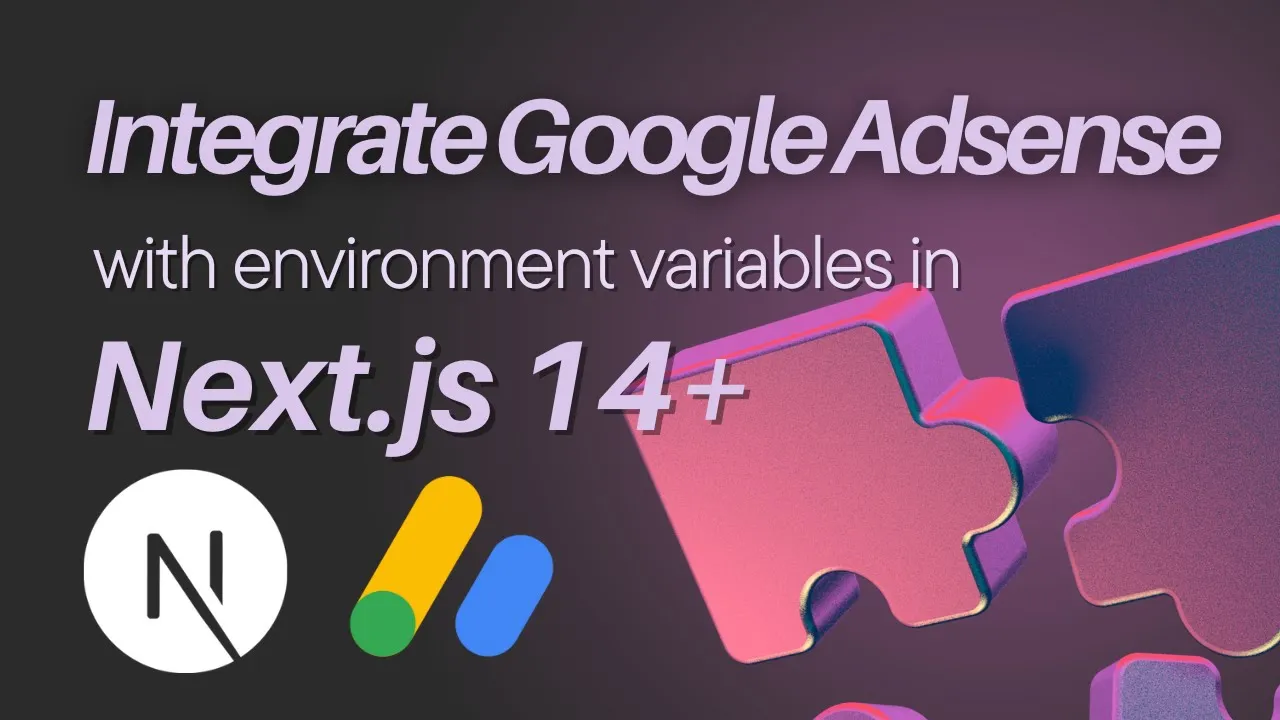
Are you eager to start monetizing your Next.js website with Google AdSense? It's easier than you might think! In this guide, we'll walk you through the simple process of integrating AdSense into your project, leveraging the power of environment variables for a secure and streamlined setup.
Why Use Environment Variables for AdSense Integration?
Environment variables offer a significant advantage when it comes to handling sensitive information like your AdSense client ID. They provide a way to store your ID outside of your main codebase, making it much more difficult for unauthorized access. Plus, using environment variables simplifies the process of managing your AdSense configuration as your project grows.
Steps to Integrate Google AdSense in Your Next.js Project
1- Get Your AdSense Code:
- Open your Google AdSense account.

- Click on "Get Code."

- Copy the provided script tag.
2- Set Up Your Next.js Project:
If you haven't already, create a new Next.js project (or use an existing one).
3- Import and Use the Script Component:
- Open your
layout.tsxfile (or any relevant layout component). - Import the
Scriptcomponent:
import Script from 'next/script';- Add the AdSense script tag within a
Scriptcomponent, replacing the placeholder with your actual AdSense client ID:
<Script
src={`https://pagead2.googlesyndication.com/pagead/js/adsbygoogle.js?client=YOUR_ADSENSE_CLIENT_ID`}
strategy="afterInteractive"
crossOrigin="anonymous"
/>4- Securely Store Your AdSense Client ID:
- Create an
.envfile in your project's root directory. - Add your AdSense client ID as an environment variable:
NEXT_PUBLIC_ADSENSE_CLIENT_ID=your_client_id5- Access the Environment Variable:
- Replace
YOUR_ADSENSE_CLIENT_IDin theScriptcomponent with:
process.env.NEXT_PUBLIC_ADSENSE_CLIENT_ID<Script
src={`https://pagead2.googlesyndication.com/pagead/js/adsbygoogle.js?client=${process.env.NEXT_PUBLIC_ADSENSE_CLIENT_ID}`}
strategy="afterInteractive"
crossOrigin="anonymous"
/>Important Considerations
- Make sure the environment variable name in your
.envfile matches the one you use in theScriptcomponent. - Remember to prefix your environment variable with
NEXT_PUBLIC_to make it accessible on the client-side. - Double-check the correctness of your AdSense client ID.
Don't Forget to Like, Share, and Subscribe on our Youtube Channel AyyazTech!
If you found this tutorial helpful, please visit Youtube channel AyyazTech, hit the like button and share it with others who might benefit. And for more in-depth web development guides and tutorials, be sure to subscribe to my YouTube channel and click the bell icon for notifications.
Let's Learn Together!
Do you have any questions or other Next.js topics you'd like me to cover? Let me know in the comments on this youtube video! Your feedback is invaluable as I strive to create content that best serves your needs.