How to Compare Two Branches in GitHub - A Step-by-Step Guide
How to Compare Two Branches in GitHub - A Step-by-Step GuideUnderstanding how to compare branches in GitHub is crucial for effective version control and collaborative development. Whether you're a beg...
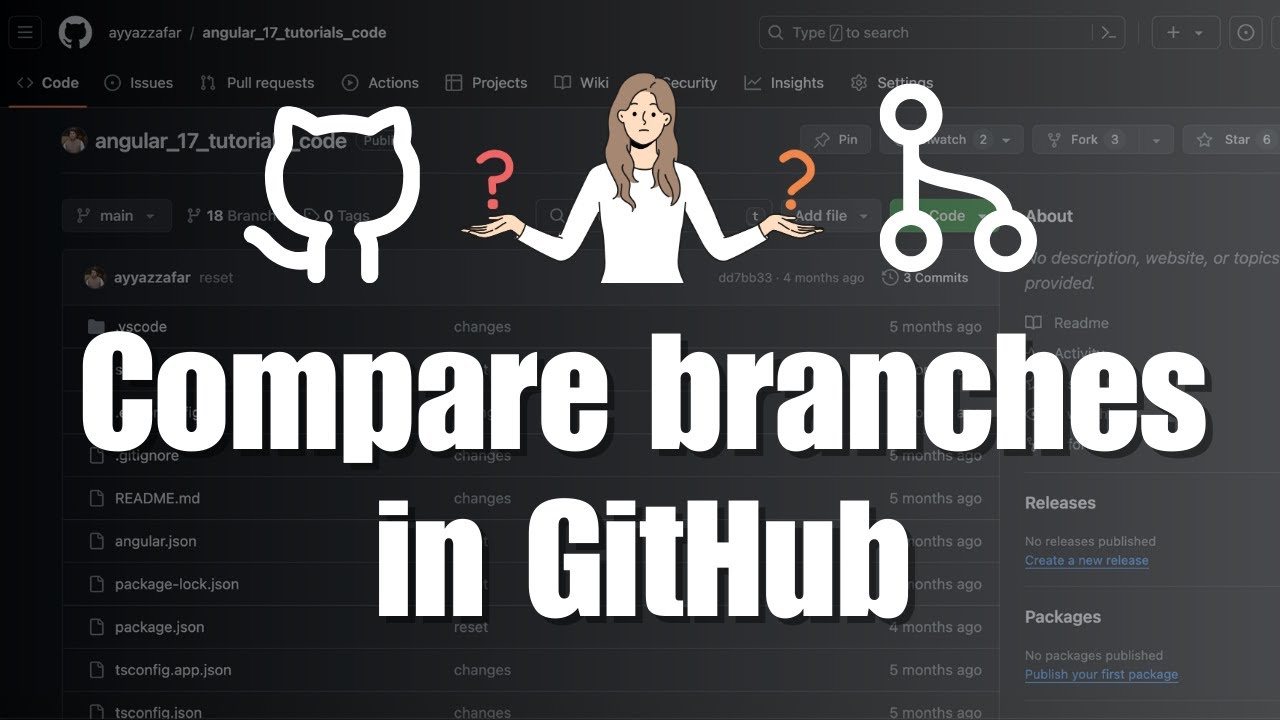
How to Compare Two Branches in GitHub - A Step-by-Step Guide
Understanding how to compare branches in GitHub is crucial for effective version control and collaborative development. Whether you're a beginner or an experienced developer, mastering branch comparison techniques can significantly improve your workflow.
Understanding Branch Comparison in GitHub
GitHub provides multiple methods to compare branches, allowing developers to track changes, review modifications, and maintain code quality. In this tutorial, we'll explore two primary approaches:
- Using GitHub URL directly for branch comparison
- Navigating through the repository page to compare branches
Method 1: Direct URL Comparison
The quickest way to compare branches is by using GitHub's direct URL method. Simply modify your repository's URL to include a comparison view, making it easy to see differences between branches instantly.
Method 2: Repository Page Navigation
For a more guided approach, navigate directly through your GitHub repository's interface. This method provides a comprehensive view of branch differences, including commits, file changes, and more.
Watch the full video tutorial here for a detailed walkthrough of these methods.
Don't forget to subscribe to our YouTube channel for more tutorials and tips! We regularly publish content to help developers enhance their Git and GitHub skills.
Bonus Tips for Effective Branch Management
- Always create descriptive branch names
- Regularly compare and merge branches
- Use pull requests for code review
Ready to take your GitHub skills to the next level? Start practicing these branch comparison techniques today!