Crafting a Stunning Login Form with Tailwind CSS and Enhanced User-Friendly Validation
Introduction Developing an intuitive and visually pleasing login form is an essential aspect of user experience design. Today, we'll dive into creating an eye-catching login form using Tailwind CSS, c...
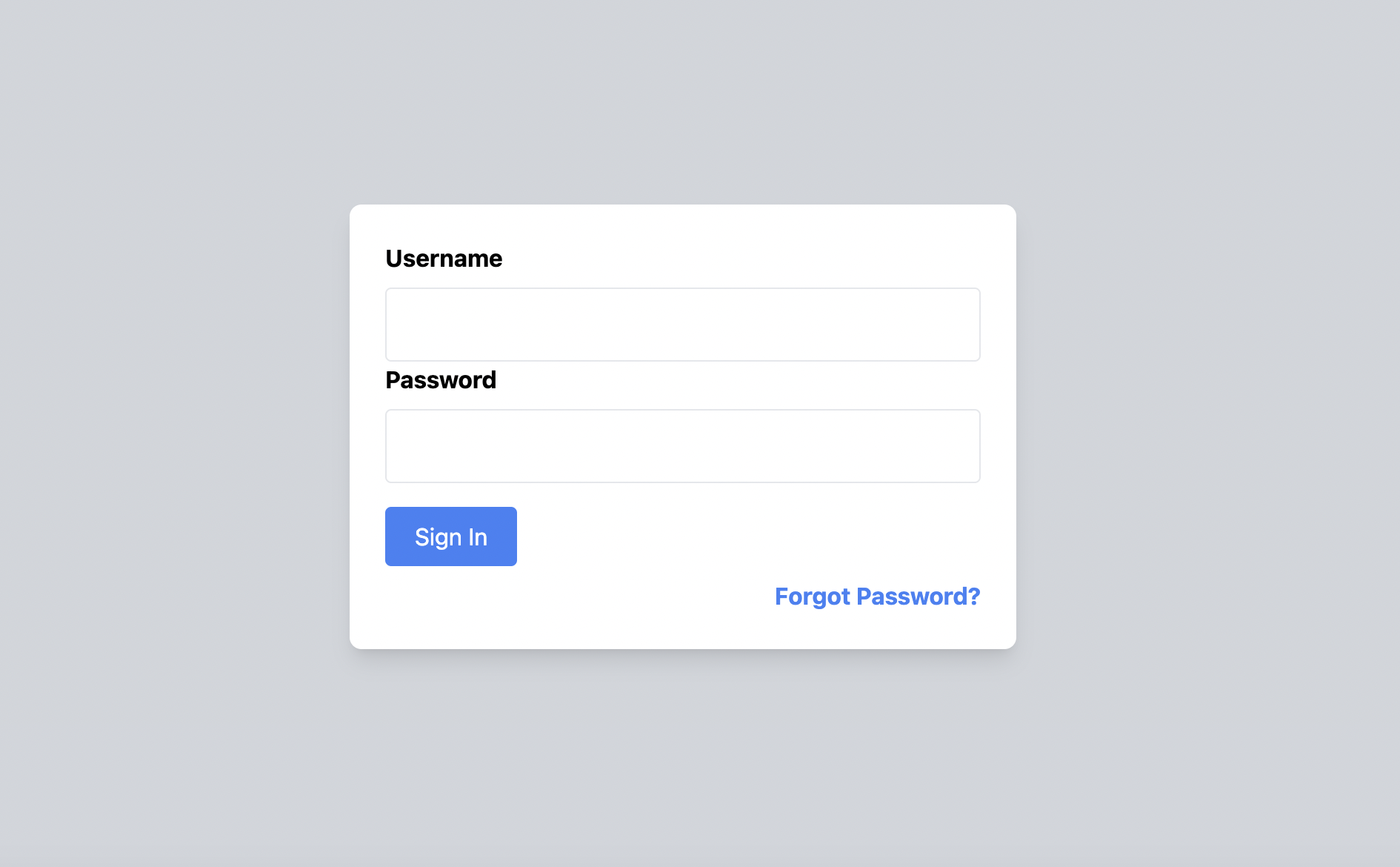
Introduction
Developing an intuitive and visually pleasing login form is an essential aspect of user experience design. Today, we'll dive into creating an eye-catching login form using Tailwind CSS, complete with enhanced JavaScript-based form validation to ensure user-friendliness.
Prerequisites
Before you start, you'll need to have the Tailwind CSS framework installed in your project. If you're new to Tailwind, make sure to check out our previous tutorials for a comprehensive guide on how to get started.
Getting Started
Once you've installed Tailwind CSS, run the following command in your terminal to watch for any changes in your input.css file:
npm run watchThis will actively compile your CSS files into an output.css file within the dist folder.
Basic Layout & Styling
Setting the Scene
To set the stage, let's create a light grey background. You can do this easily with the bg-gray-300 class.
Designing the Form Card
Next, you'll build a card to house your login form. Aim for a clean, rounded design with a white background and a drop shadow. We'll set the width at 450px and let the height adjust automatically. The Tailwind CSS code for the card will look like this:
<div class="bg-white rounded-lg shadow-lg w-[450px] h-auto">Remember to add flex justify-center items-center h-screen to your body element to center this card on the screen.
Input Fields: The Username and Password
Username Field
For the username, you'll need a label and an input element. Add appropriate padding and a bold label. Make sure the input field stretches across the entire width of the card:
<label class="block font-bold mb-2">Username</label>
<input type="text" id="username" class="block w-full p-3 border rounded">Password Field
Follow the same pattern for the password input field, setting the input type to password:
<label class="block font-bold mb-2">Password</label>
<input type="password" id="password" class="block w-full p-3 border rounded">Crafting a Beautiful Blue Sign-In Button
For an elegant touch, let's create a beautiful blue button that changes shade when hovered over. With Tailwind CSS, you can achieve this like so:
<button type="button" onclick="submitForm()" class="px-5 py-2 mt-4 rounded bg-blue-500 hover:bg-blue-600 text-white">
Sign In
</button>User-Friendly Form Validation with JavaScript
Now let's implement user-friendly form validation using JavaScript. In this example, the form checks for empty fields and provides real-time feedback.
Here's how the validation script would look:
function validateForm() {
const username = document.getElementById('username');
const password = document.getElementById('password');
let isValid = true;
if (!username.value.trim()) {
username.classList.add('border-red-500');
isValid = false;
} else {
username.classList.remove('border-red-500');
}
if (!password.value.trim()) {
password.classList.add('border-red-500');
isValid = false;
} else {
password.classList.remove('border-red-500');
}
return isValid;
}
function submitForm() {
if (validateForm()) {
alert('Form is valid. Logging you in...');
} else {
alert('Please fill in all the fields.');
}
}The Complete Code for Quick Copy-Pasting
Here's the entire code snippet that combines all the elements:
<!DOCTYPE html>
<html lang="en">
<head>
<meta charset="UTF-8">
<title>Login Form</title>
<link href="./output.css" rel="stylesheet">
</head>
<body class="bg-gray-300 flex justify-center items-center h-screen">
<div class="bg-white rounded-lg shadow-lg w-[450px] h-auto p-6">
<form>
<label for="username" class="block font-bold mb-2">Username</label>
<input id="username" type="text" class="block w-full p-3 border rounded">
<label for="password" class="block font-bold mb-2">Password</label>
<input id="password" type="password" class="block w-full p-3 border rounded">
<button type="button" onclick="submitForm()" class="px-5 py-2 mt-4 rounded bg-blue-500 hover:bg-blue-600 text-white">
Sign In
</button>
</form>
<a href="#" class="text-blue-500 font-bold mt-2 inline-block text-right w-full">
Forgot Password?
</a>
</div>
<script>
function validateForm() {
const username = document.getElementById('username');
const password = document.getElementById('password');
let isValid = true;
if (!username.value.trim()) {
username.classList.add('border-red-500');
isValid = false;
} else {
username.classList.remove('border-red-500');
}
if (!password.value.trim()) {
password.classList.add('border-red-500');
isValid = false;
} else {
password.classList.remove('border-red-500');
}
return isValid;
}
function submitForm() {
if (validateForm()) {
alert('Form is valid. Logging you in...');
} else {
alert('Please fill in all the fields.');
}
}
</script>
</body>
</html>Conclusion
Tailwind CSS provides a streamlined approach for crafting visually appealing and functional user interfaces. We’ve explored how to create a beautiful login form complete with user-friendly, real-time form validation. Feel free to use this template as a starting point and further customize it to match your specific needs. Happy coding!